

A system overview will appear. Here, you’ll find basic information about your device. For example, it could be an iMac Early 2008 with a Core 2 Duo processor running at 2.8GHz. However, this information alone is not sufficient to precisely identify your system.
Depending on your operating system version, the views may differ:
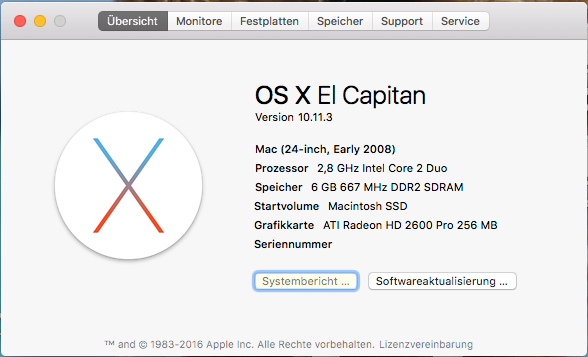
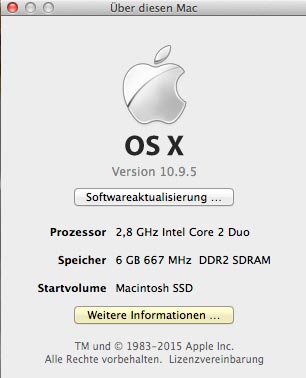
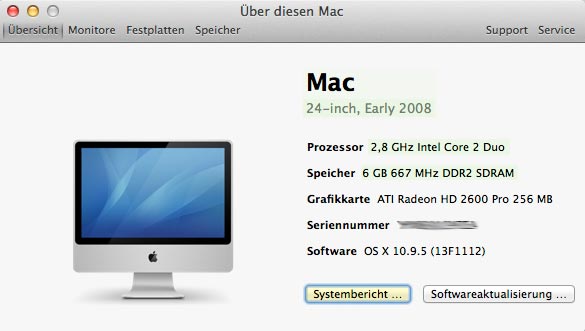

Achieve maximum hard drive performance with the Samsung M.2 SSD 950 pro. In our video blog, we show you how to install the M.2 hard…
After almost two years, the long-awaited update of the Apple iMac is now on the market. If you are looking for a new Apple desktop…
All iMac 27-inch 5K models from 2017 onwards can now be expanded with up to 128GB (4x32GB) of RAM. Extensive tests have shown that the…