The following instructions show you how to use Memtest86+ to test your RAM and, if necessary, identify and replace defective memory modules yourself. To do this, proceed as follows:
For security reasons, please only download the free software Memtest86+ from the following website.
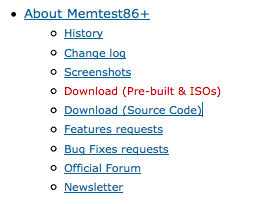

Click here on the Download link (Pre-built & IOSs). In order to be able to use it later as a boot disk from a CD/DVD or USB stick, the Memtest86+ program must be installed on a bootable data storage device. Always use the latest version for your download.
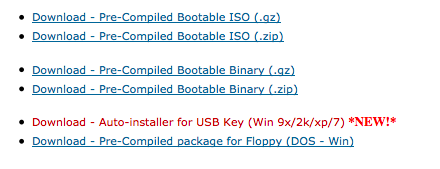
To use Memtest86+ from a USB stick, click here on the corresponding download link Download – Autoinstaller for USB Key
Save and unzip the zip file into a new directory on your computer.
Insert an empty USB stick into the computer. Start the .exe file downloaded and unpacked in Step 1.

Select your USB stick drive here. If the USB stick is not empty, the data will be deleted. Then click on the Create button to start the installation process.
If you don’t have a USB stick to hand, you can also burn the unpacked files onto a CD/DVD. This should then of course be bootable.
Restart your computer and boot from the inserted USB stick. You can either change the boot order in the BIOS or select the USB stick as the boot drive via the boot menu of your system.
If you don’t know which key combination to use to get to the boot menu when starting your system, you can try the following keys. Turn on your computer and then immediately press one of the following keys on your keyboard several times:
On Apple computers, you can start the boot menu when the system starts by holding down the ” C ” key. If the boot menu does not appear, repeat the process and try the next key.
On some systems, the BIOS may open instead of the boot menu. On some PCs, this is loaded when the computer starts by pressing the Delete, F2 or Ctrl and ESC keys. You close the BIOS by pressing the F10, ESC, or Tab and Alt keys.
When you press the F8 key, it may happen that you have missed the window for jumping to the boot menu. In this case, your system will start with the Windows Start option or the Windows “Start Manager” on Windows computers. In this case, please try again and press the F8 key every second immediately after switching on. If the computer starts again in the Windows Start option, the F8 key is not the right key for jumping to the boot menu. In this case, try a different key.
If none of the keys work, your computer is too old and cannot boot from a USB stick. In this case, burn a boot CD and change the boot order in your computer’s BIOS so that the system can boot from the CD and start the software during the boot process.
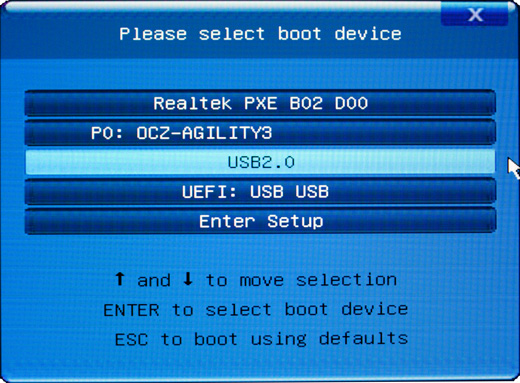
Depending on the BIOS version of your system, the image may look different.
Select the USB stick as boot drive and press ” Enter ” to start the Memtest86+ software.
The Memtest86+ now begins testing your RAM. The memory modules present in the system are written to and read from.
This test should run until the computer’s RAM has been completely scanned at least 2-3 times. If no errors occur after this, your RAM is error-free.
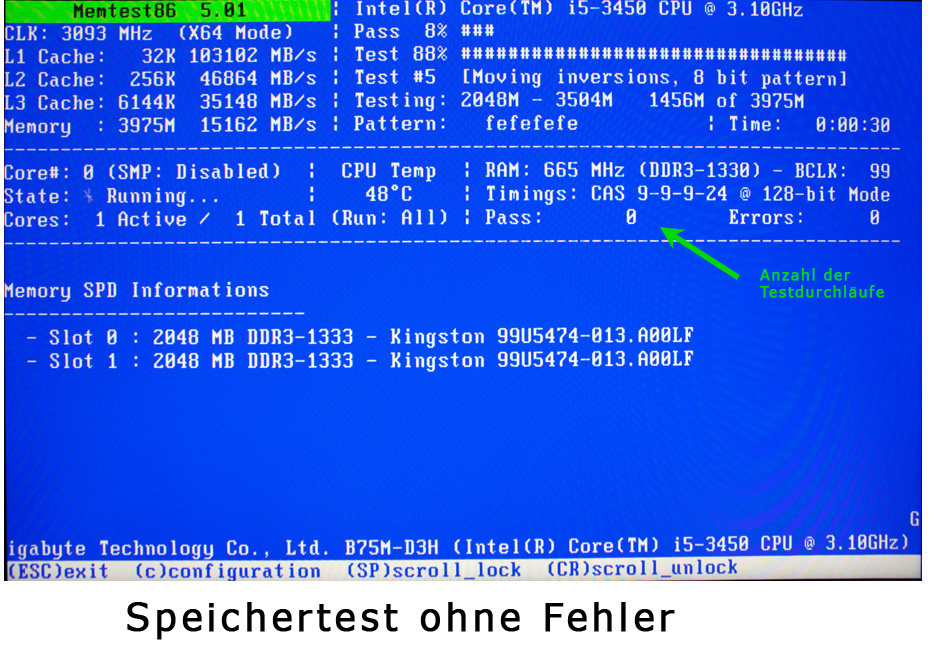
If Memtest86+ finds one or more memory errors, these are displayed in a red field. Regardless of the number of errors, the faulty RAM should be replaced as soon as possible. Please test the RAM individually if necessary to be able to determine with certainty which of the memory modules is defective.
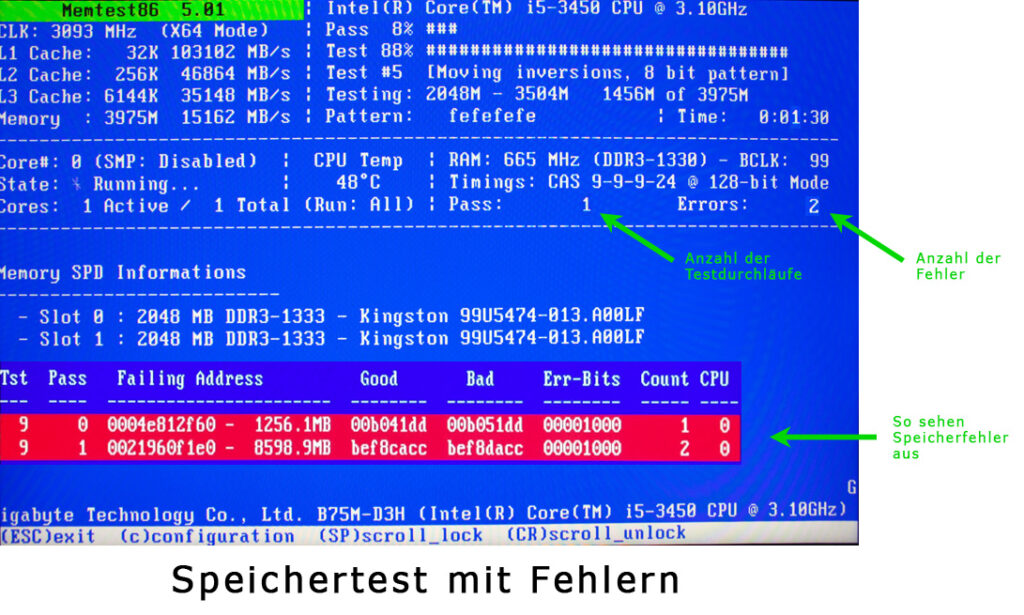
Achieve maximum hard drive performance with the Samsung M.2 SSD 950 pro. In our video blog, we show you how to install the M.2 hard…
After almost two years, the long-awaited update of the Apple iMac is now on the market. If you are looking for a new Apple desktop…
All iMac 27-inch 5K models from 2017 onwards can now be expanded with up to 128GB (4x32GB) of RAM. Extensive tests have shown that the…