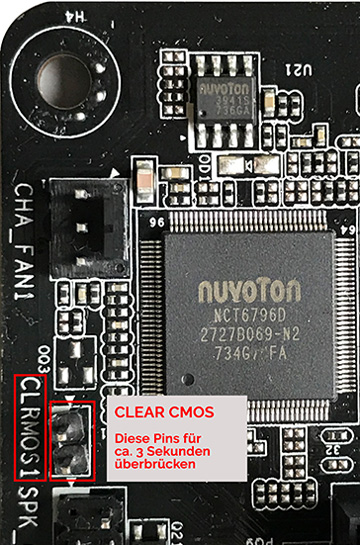For all Gemini Lake processors, the current datasheets specify a maximum of only 8GB (2x4GB) of RAM. The Gemini Lake processor series includes the following Intel CPUs, among others:
- Pentium Silver J5005 (4M Cache, up to 2.80 GHz)
- Pentium Silver N5000 (4M Cache, up to 2.70 GHz)
- Celeron J4105 (4M Cache, up to 2.50 GHz)
- Celeron J4005 (4M Cache, up to 2.70 GHz)
- Celeron N4100 (4M Cache, up to 2.40 GHz)
With the ASRock J4105-ITX motherboard featuring the Celeron J4105 processor, our overRAMing test showed that the specified maximum memory in the technical data is incorrect. Our endurance test demonstrated that 32GB (2x 16GB) is achievable.

Test scenario:
In our overRAMing test, we subjected the ASRock J4105-ITX Mini-ITX motherboard to rigorous endurance testing with various memory configurations.
The following memory configurations were tested:
- 12GB of RAM – (8GB + 4GB)
- 16GB of RAM – (8GB + 8GB)
- 24GB of RAM – (16GB + 8GB)
- 32GB of RAM – (16GB + 16GB)
The memory tests were conducted using MemTest86.
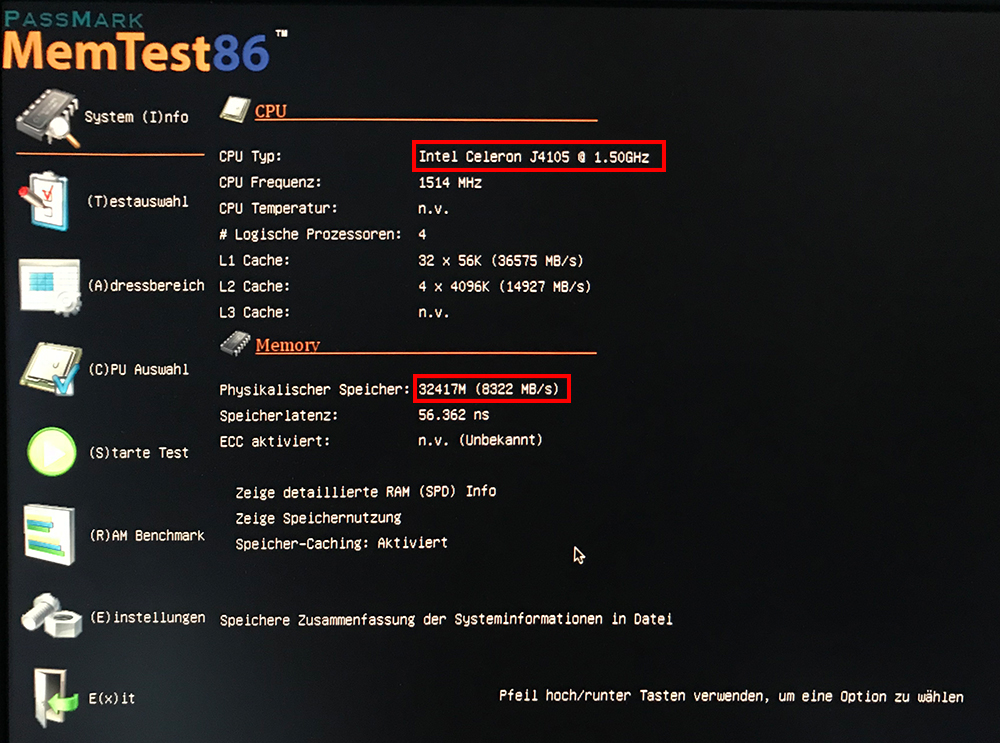
The full 32GB of RAM was recognized and could be fully utilized. Patience is needed during the first initialization of the 32GB, as the ASRock J4105 Mini-ITX takes around 35 seconds to start up the system.
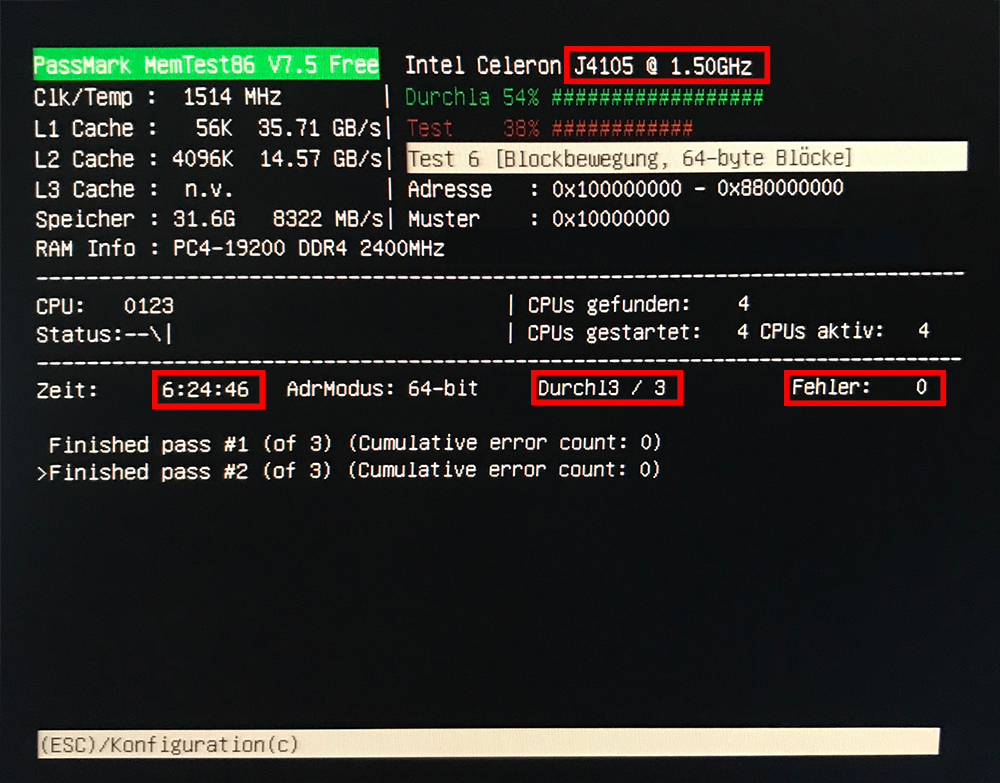
The two 16GB memory modules were tested in the ASRock motherboard for over 6 hours, including in the “Hammer Test”. All tests were conducted three times in a row. No issues, errors, or problems were found in any of the tested memory configurations during the endurance test.
It is unclear why manufacturers limit the maximum memory to only 8GB (2x 4GB) in the manuals and documentation. Our tests were successful with each memory configuration.
Where are the new processors used?
The new Gemini Lake processors are used in the following motherboards/mini-PCs:
ASRock Motherboard J4105 Mini-ITX
ASRock Motherboard J5005 Mini-ITX
Fujitsu Motherboard D3543-S1/-S2/-S3
Fujitsu Mini-STX Boards D3544-S1/-S2
Intel NUC KIT NUC7CJYH
Intel NUC KIT NUC7PJYH
MSI Cubi N 8GL (MS-B171)
The 8GB and 16GB memory modules have been successfully tested, approved, and sold several times.
A note from the manual!
While swapping memory modules, we noticed that the ASRock J4105-ITX motherboard BIOS does not always recognize the new memory. In this case, the motherboard does not boot, and the screen remains black.
This issue does not depend on the memory sizes used, as we could reproduce the problem even with 2GB and 4GB memory modules.
As described in the manual under 1.3 Jumper Settings, the solution is the CRLCMOS1 function.
Excerpt from the ASRock manual: CRLCMOS1 allows you to clear the data in the CMOS. The CMOS data includes system configuration information such as system password, date, time, and system setup parameters… Turn off your computer and unplug the power cord. You can then short the CLRCMOS1 solder points with a metal part, such as a paperclip, for 3 seconds…
Once the CMOS was cleared, every memory configuration could be installed, was immediately recognized, and the system booted on the first attempt.